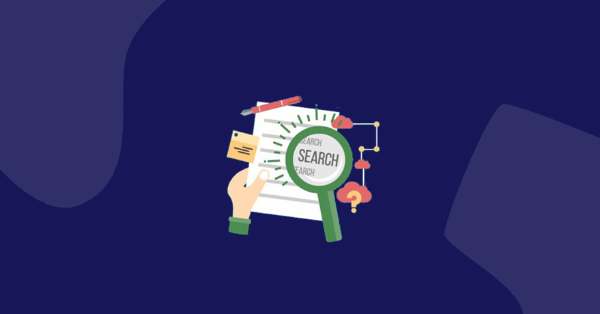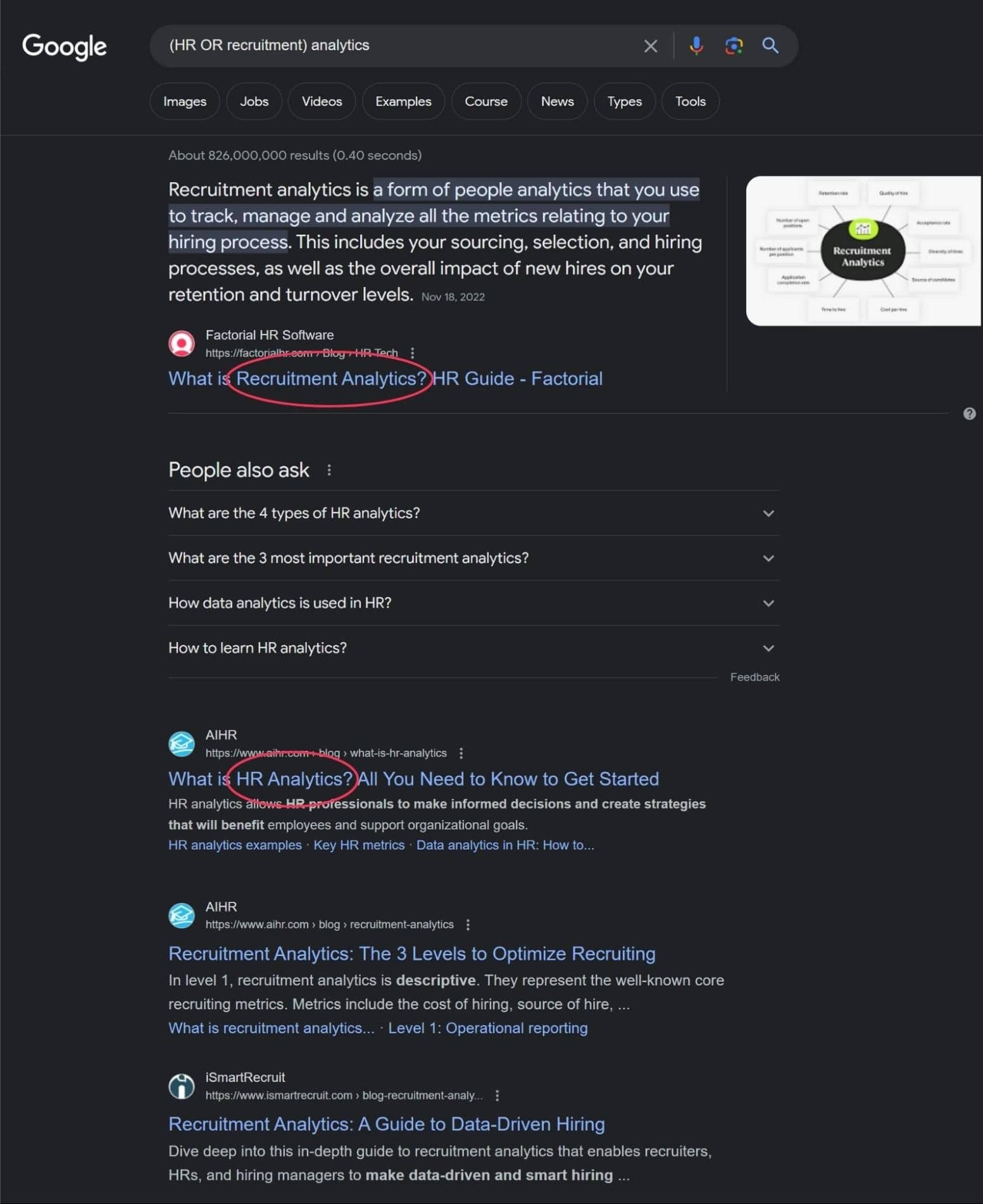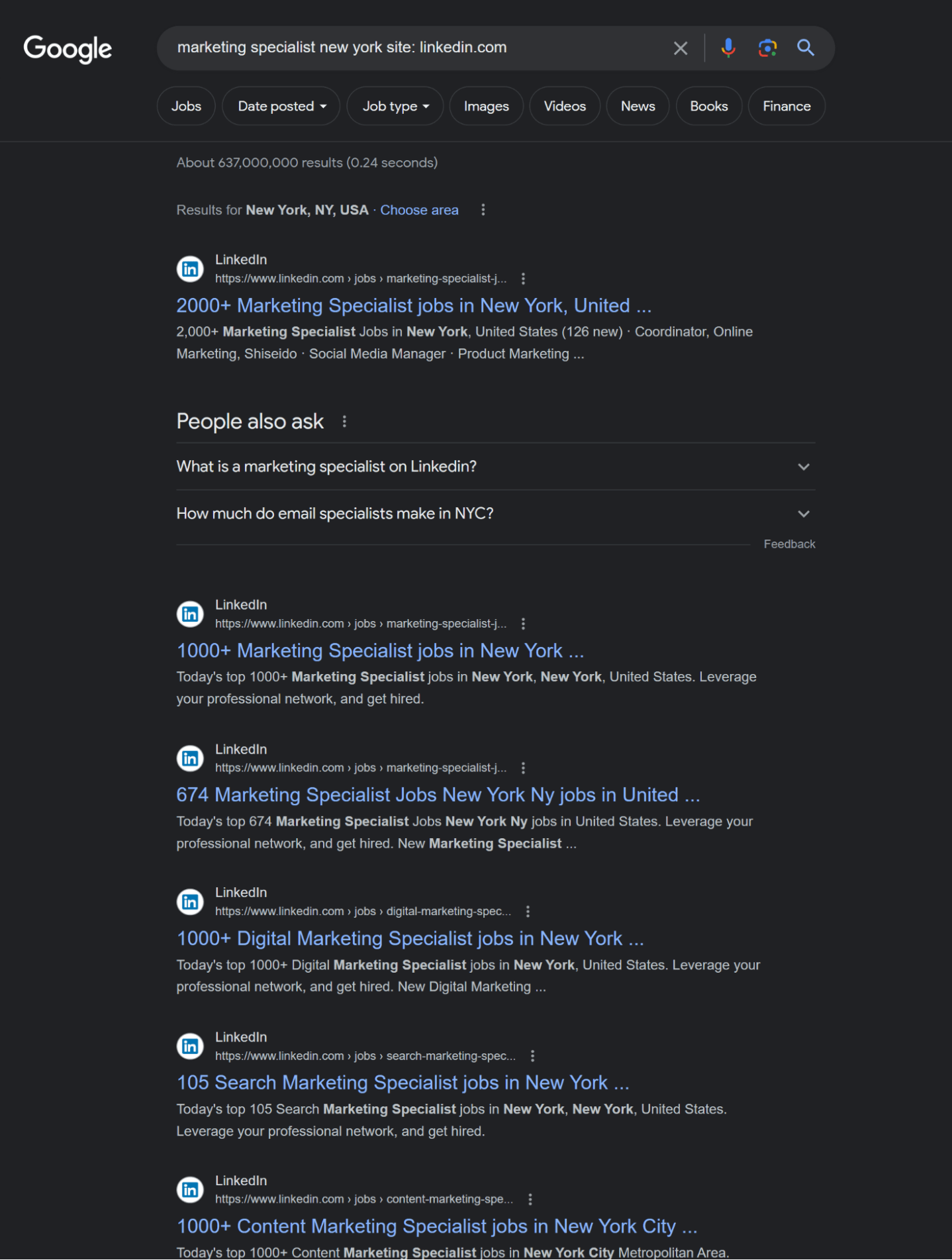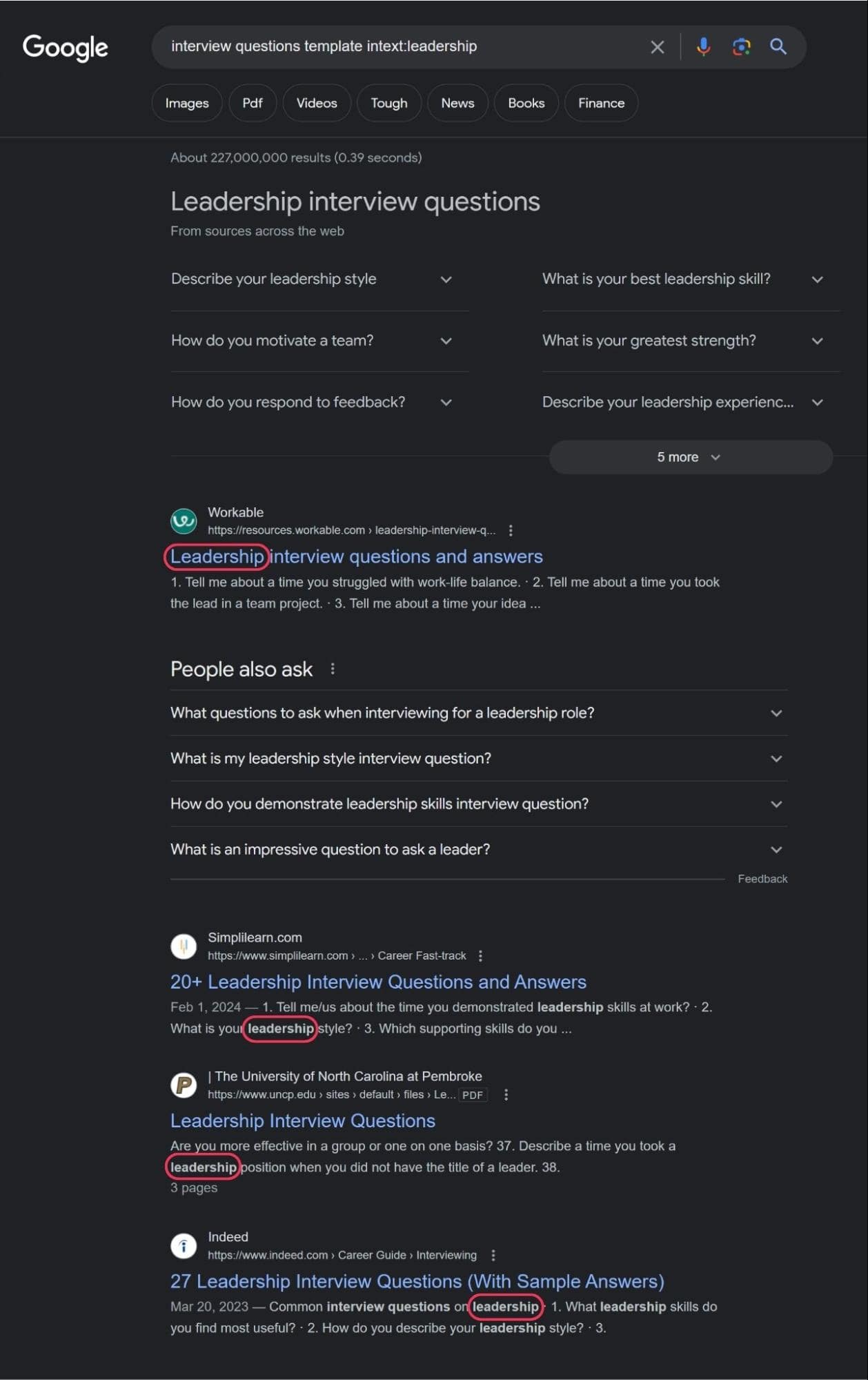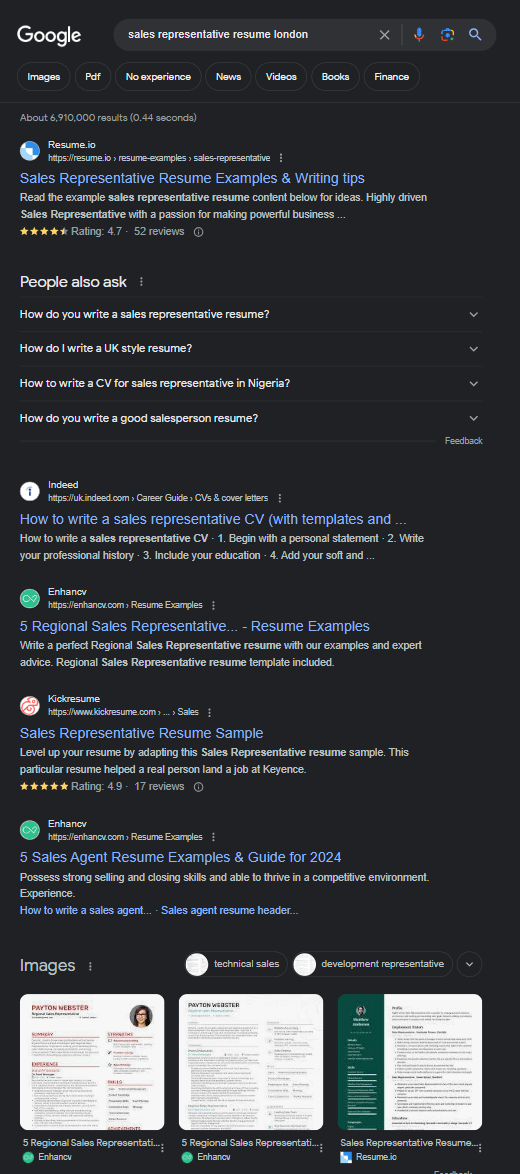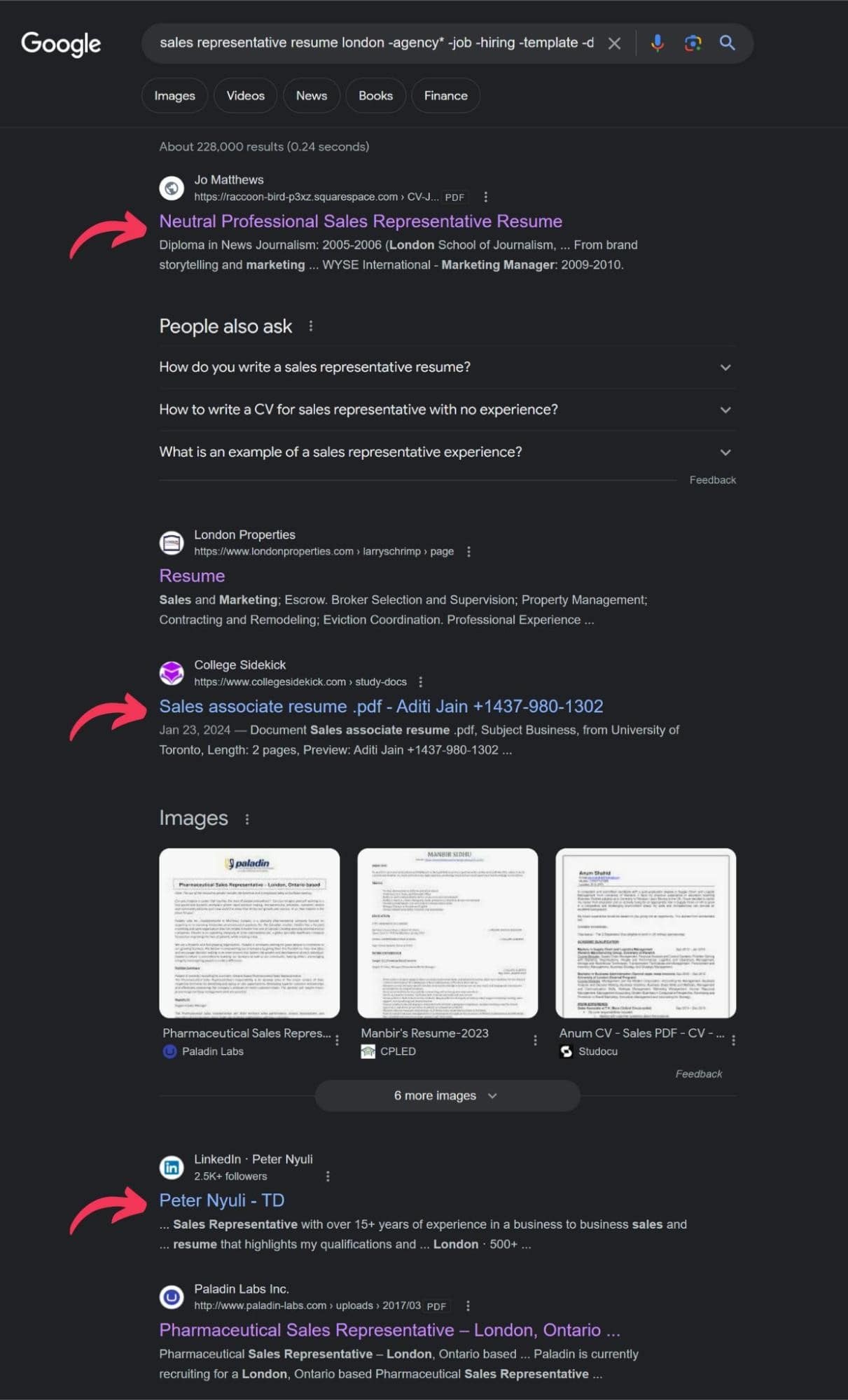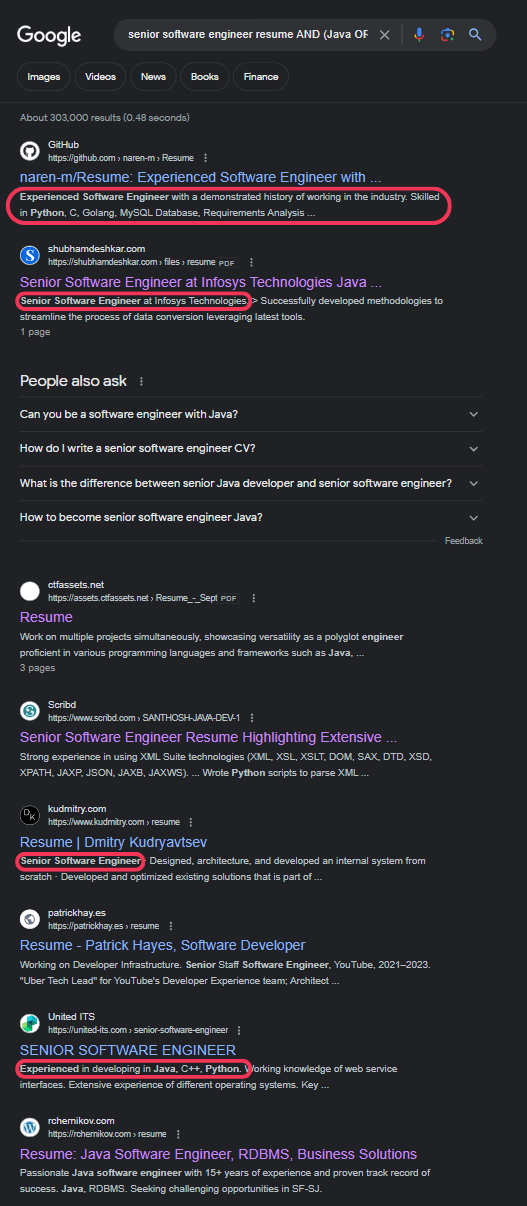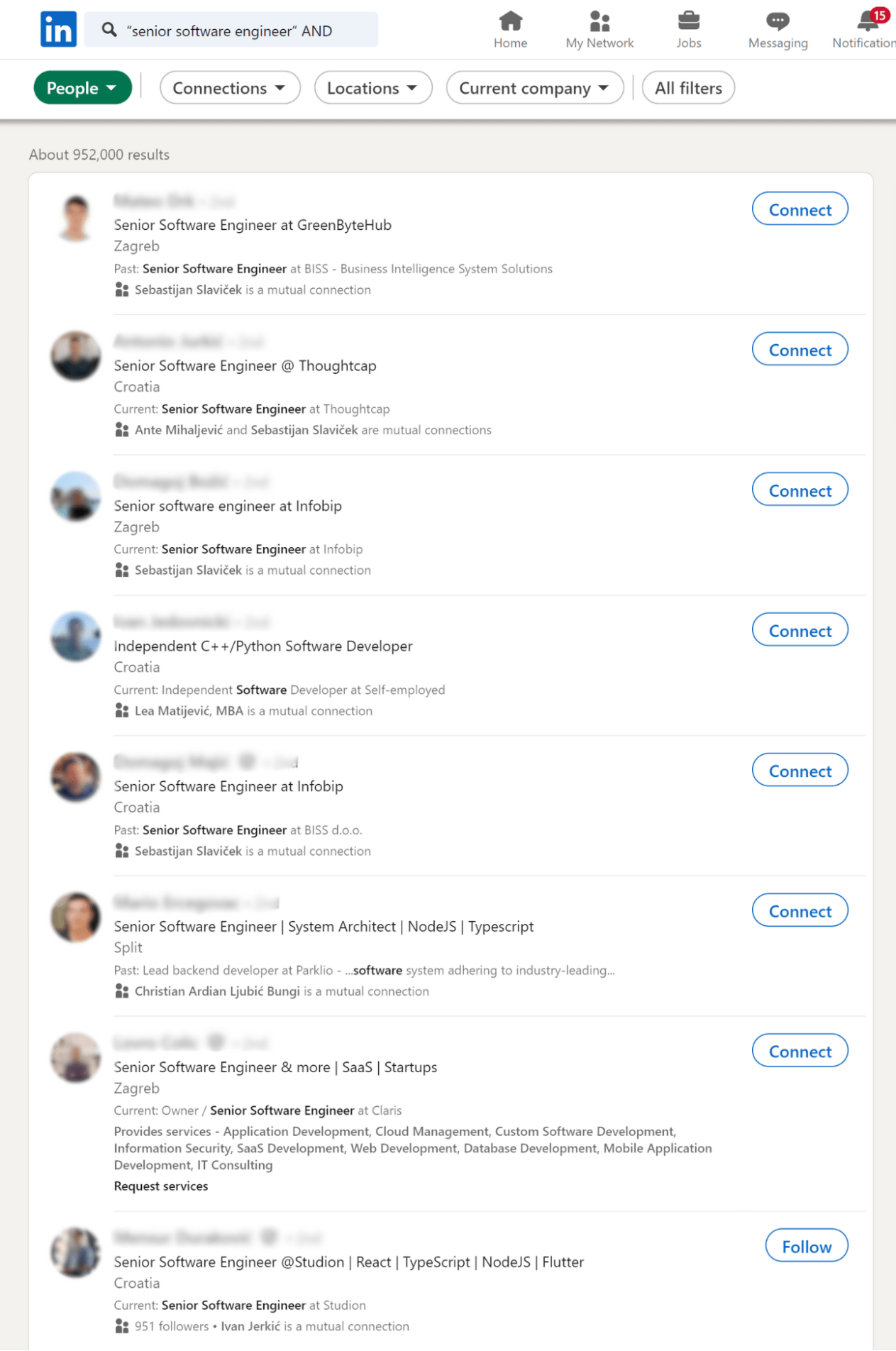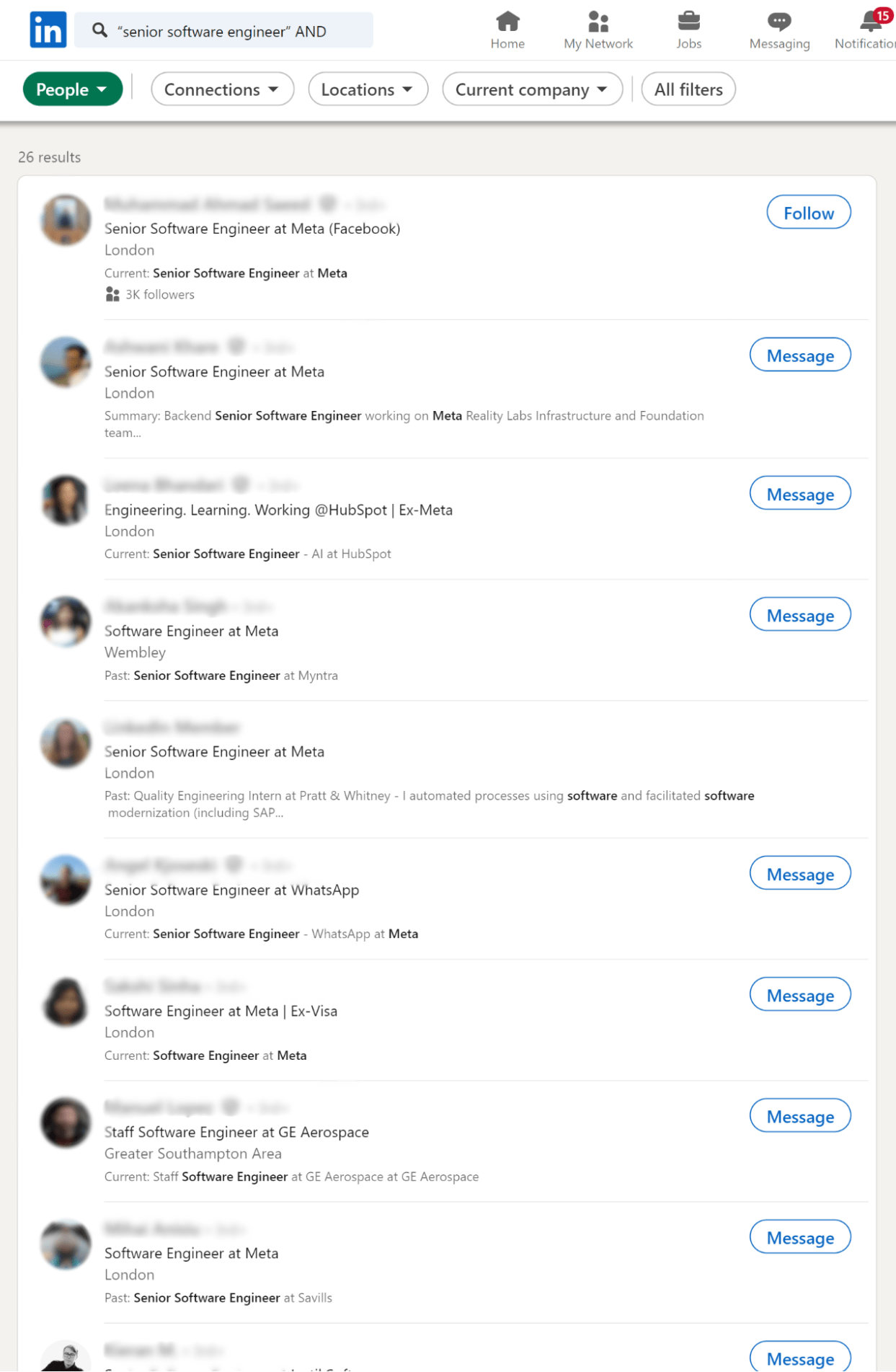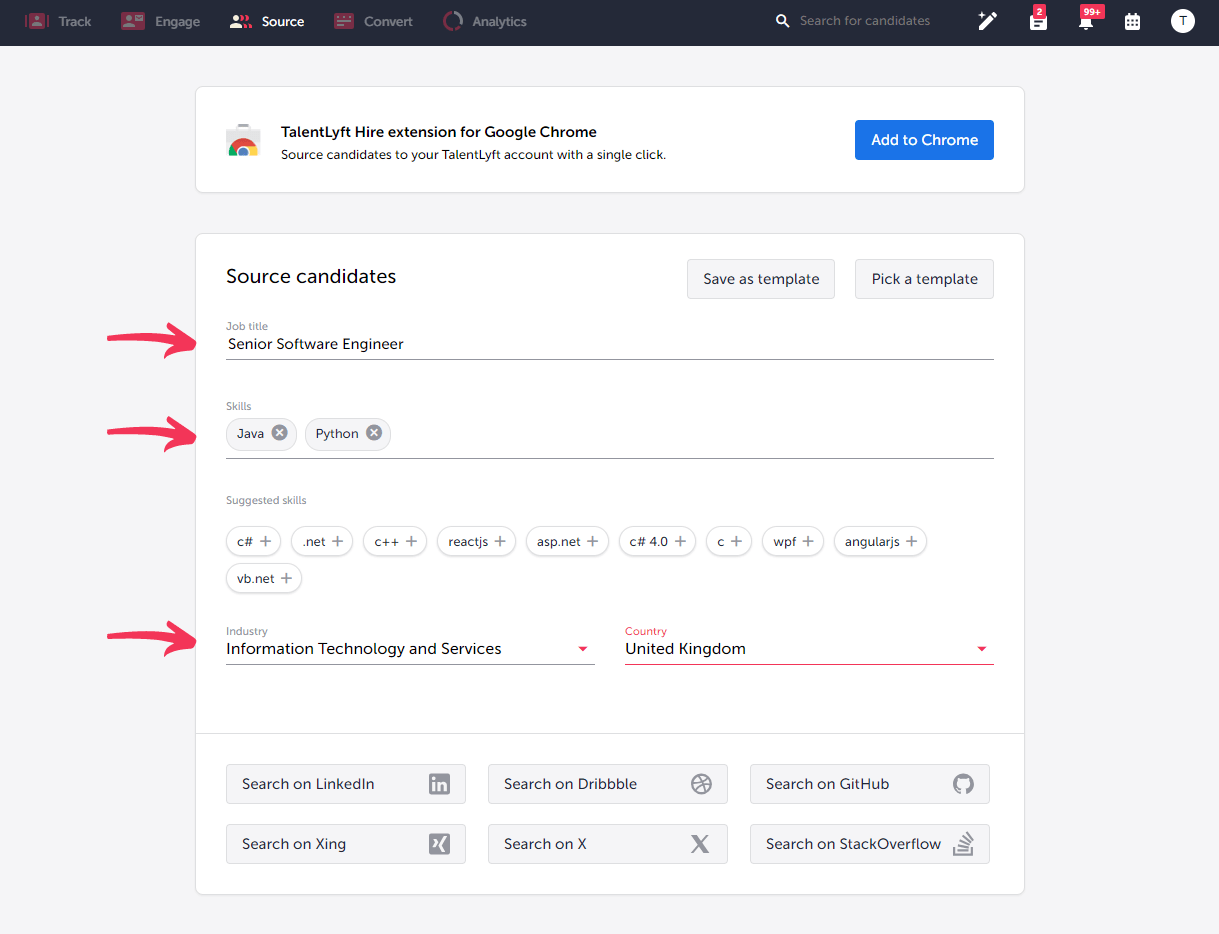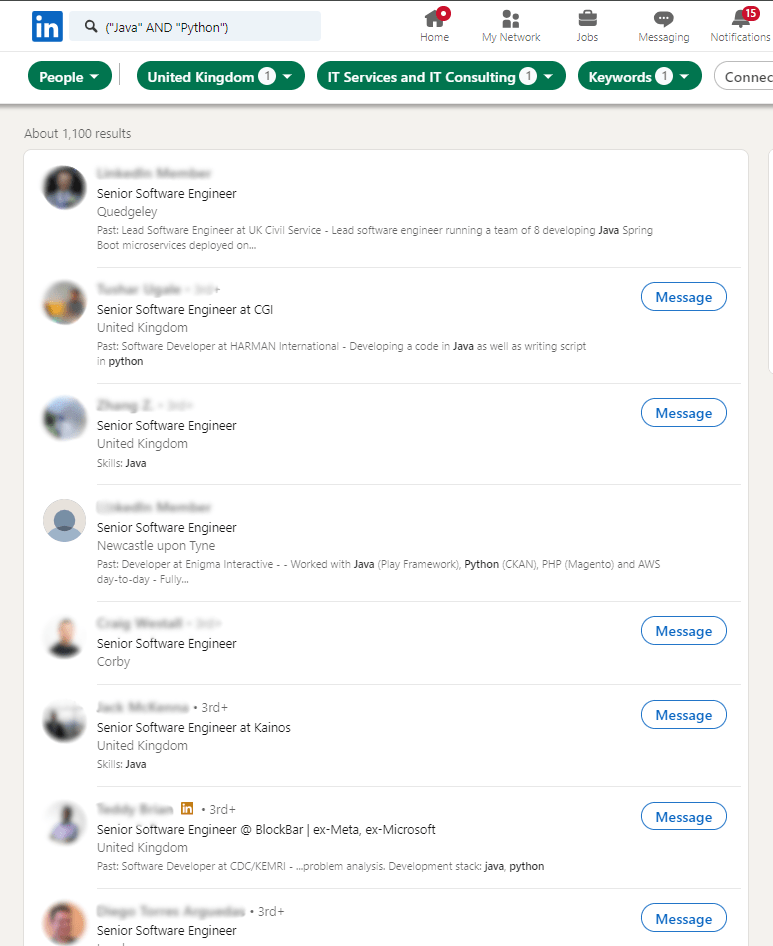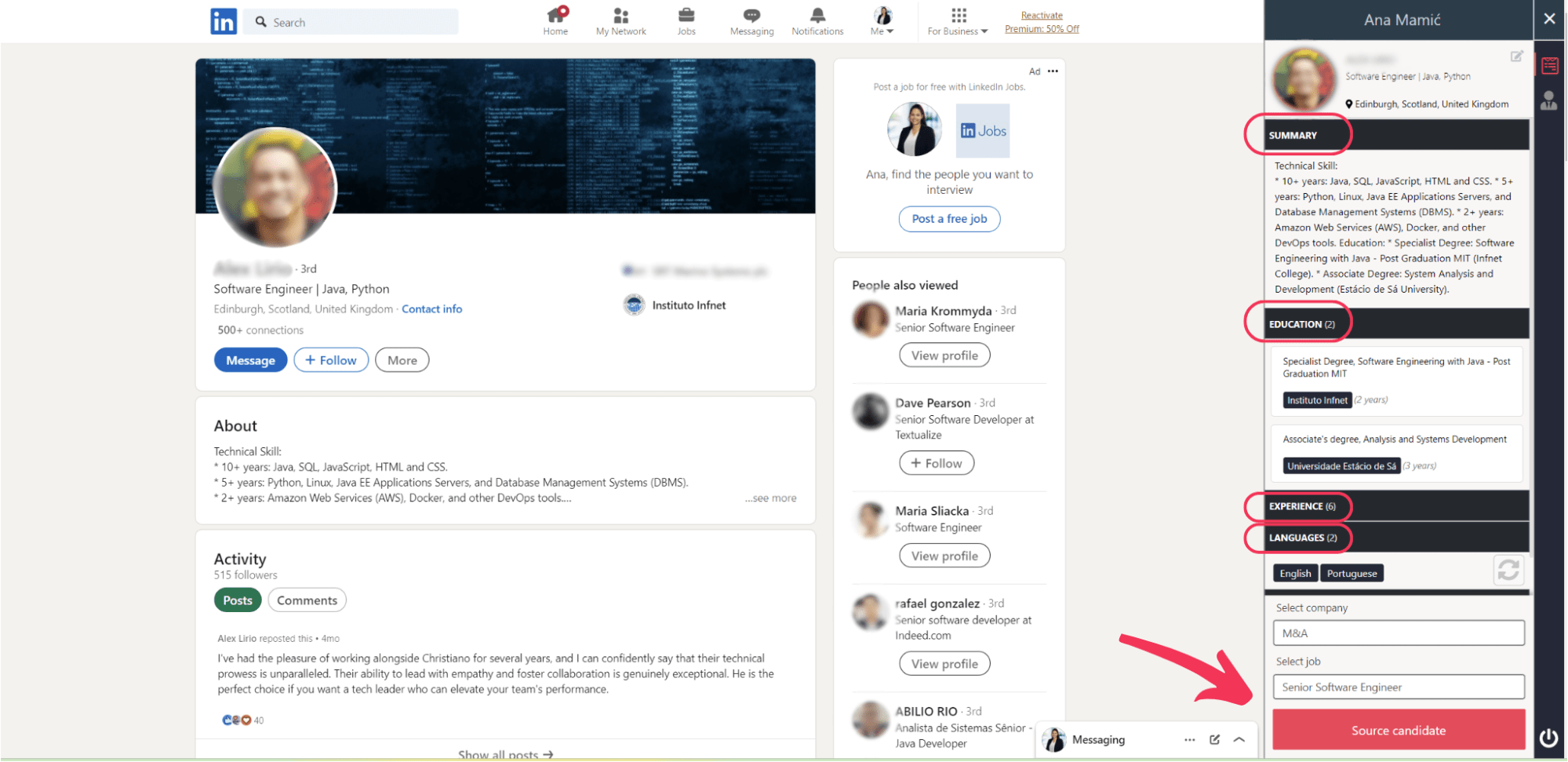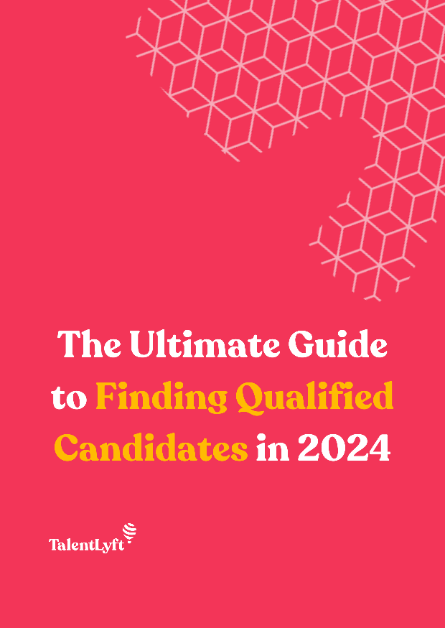![https://adoptoprod.blob.core.windows.net/article/7wyu_xAg806Tm_lmFg71Rw.png]()
How to Use Boolean Search
In the quest for top talent, we all understand the need for recruiters to dig deeper than the active job market. The real game-changers are often those not actively seeking new opportunities, the so-called passive candidates.
So how do you find them without having to scroll through hundreds of profiles all over the Internet? The answer - boolean search.
Imagine finding at least five or ten perfect candidates in just half an hour. By mastering a few simple operators and modifiers, you can dramatically cut down on search time, making your recruitment efforts more efficient and effective.
Let me show you a few tips and tricks that will help you uncover hidden gems in no time.
3 basic Boolean search operators
Boolean search revolves around three fundamental operators: AND, OR, NOT. Here’s how they work:
- AND - This operator is your go-to when you want to narrow down your search. It’s like telling the search engine, "Hey, I want profiles that have both of these terms." So, if you type developer AND "software engineer", you’re asking to see only the profiles that mention both terms. It's perfect for when you're looking for someone with a specific set of skills or job titles.
Useful tip: You can use an ampersand (&) instead of typing in the word AND.
OR - Think of OR as a way to broaden your search. Using OR is like saying, "I’m interested in either of these options." For instance, developer OR programmer helps you cast a wider net, catching profiles that mention either term. This operator is fantastic for when you’re open to similar roles or skills.
Useful tip: You can use a vertical bar symbol (|) instead of typing in the word OR.
- NOT - Use NOT when you want to exclude something from your search. It’s the equivalent of saying, "Show me this, but without that." Typing developer NOT intern filters out any intern profiles, focusing your search on more experienced candidates. It's a great way to refine your results, ensuring you don't waste time on profiles that don't match your criteria.
Useful tip: You can use a minus symbol (-) instead of typing in the word NOT.
3 Boolean Query Modifiers
Modifiers add another layer of precision to your searches. Here’s how to use them:
Quotation Marks ("") - When you want to find an exact phrase, wrap it in quotation marks. Searching for "project manager" ensures you find profiles where this phrase appears exactly as is. It's ideal for targeting specific job titles or qualifications without getting lost in irrelevant results.
Parentheses () - Combine operators for more complex searches. Parentheses help you group terms and operators together, controlling the order of operations. For example, (developer OR programmer) AND "java" lets you find java developers or programmers, ensuring your results are both broad and relevant. The same goes for any other search: 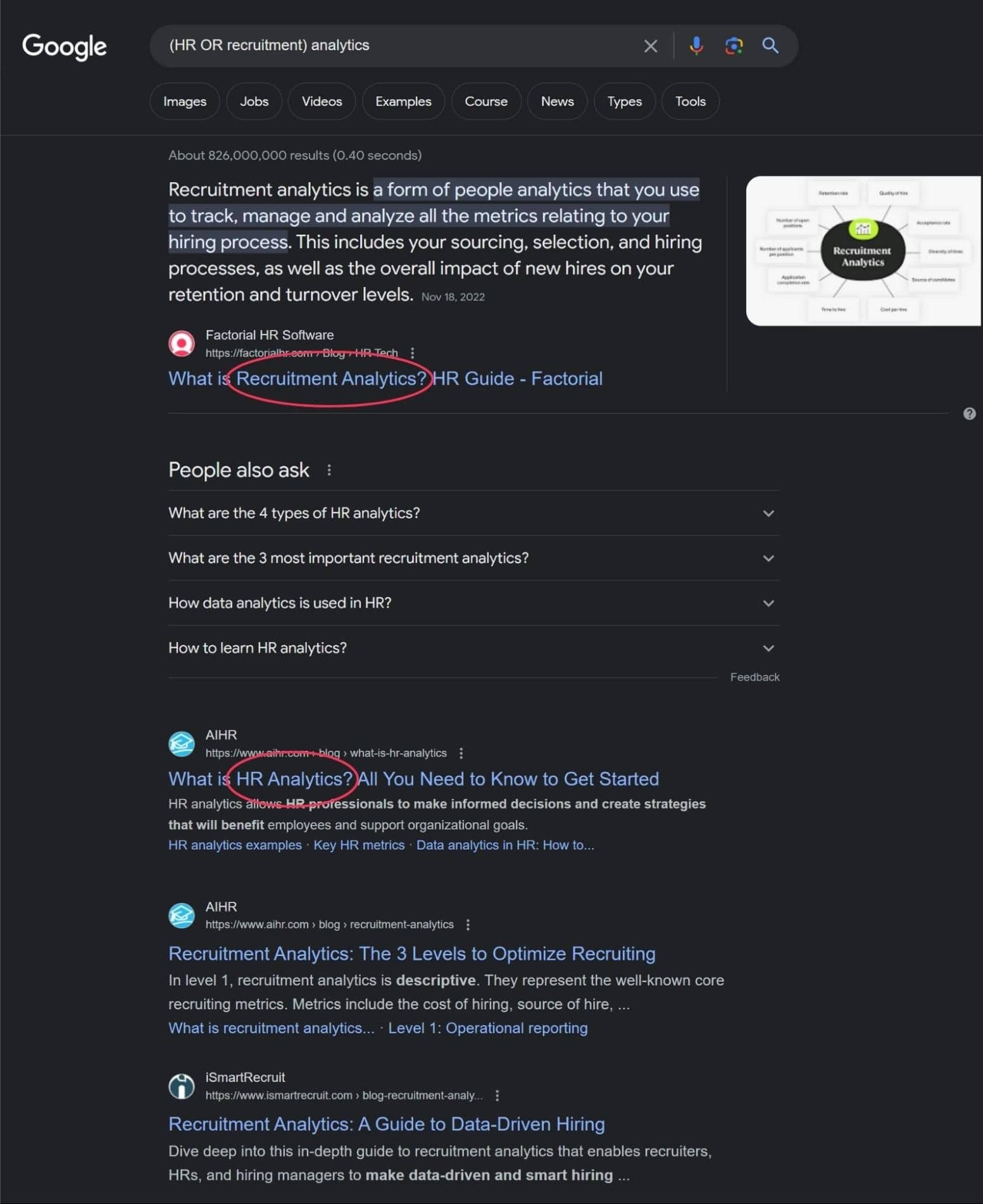
Asterisk (*) - The asterisk is a wildcard that helps you find variations of a word stem. Searching for manag* can get you results for manage, manager, managed, managing, and so on. This modifier is your best friend when you want to include all possible variations of a term to maximize your search coverage.
5 Secret Tips for Boolean Search Strings
Here are 5 more useful tips and tricks that can help you create advanced Boolean search strings:
Tip #1: Use filetype syntax
Use file type syntax if you want to limit your search to specific file types.
For example, you can search for Word, text of PDF document formats.
Here is what the filetype syntax looks like:
filetype:pdf
filetype:docx
filetype:txt
Tip #2: Use site search syntax
Use site search syntax if you want to limit your search to a specific website.
For example, if you want to search only a certain social network, you should type in the site search syntax before you enter your keywords:
site: linkedin.com
site: facebook.com
site: twitter.com
site: instagram.com.
Here’s what it looks like when you want to search for marketing specialists in New York and you want only LinkedIn to appear in the results:
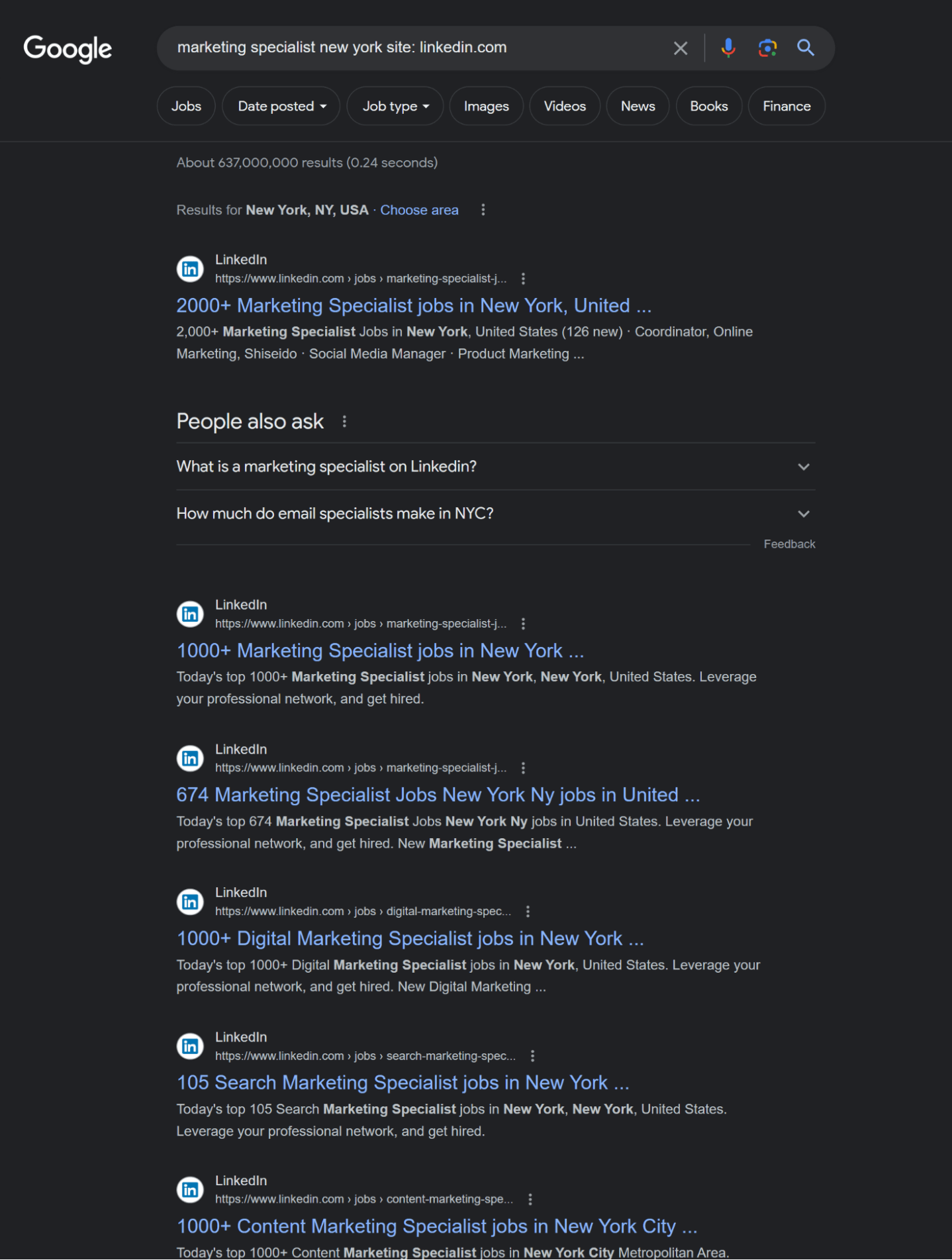
Tip #3: Title search syntax
Use title search syntax if you want to limit your search only to websites with certain keywords in their title.
Type in this syntax before entering your keywords:
For example, if you want to search for websites that have the keywords “resume” or “bio” in their title, you should type in:
Tip #4: Text search syntax
Use text search syntax if you want to limit your search only to websites with certain keywords in the text on the web page.
Type in this syntax before entering your keywords:
For example, if you want to search for websites that have keywords “resume” or “bio” in the text, you should type in:
Here’s an example of looking for interview questions templates containing the word “leadership”:
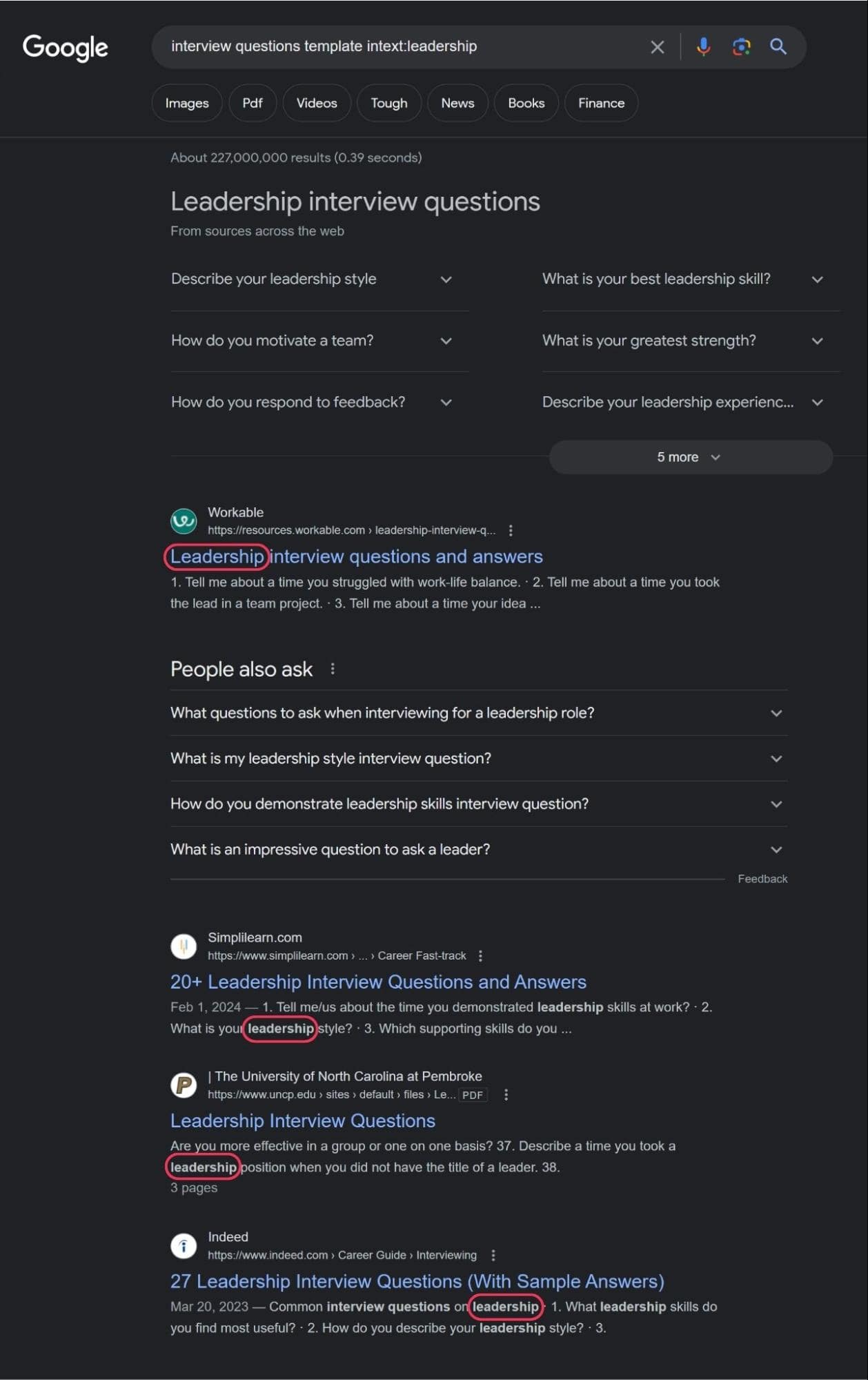
Tip #5: URL search syntax
Use URL search syntax if you want to limit your search only to websites with certain keywords in their URL.
Type in this syntax before entering your keywords:
For example, if you want to search for websites that have keywords “resume” or “bio” in their URL, you should type in:
In the following sections, we’re going to go over a few examples of how to use boolean search to find exactly what you’re looking for.
Google Boolean Search
By utilizing Boolean search operators and modifiers in Google, recruiters can uncover resumes, portfolios, and profiles across the web.
Let’s say we are sourcing a sales representative in London. We’ll type in “sales representative resume London” in Google.
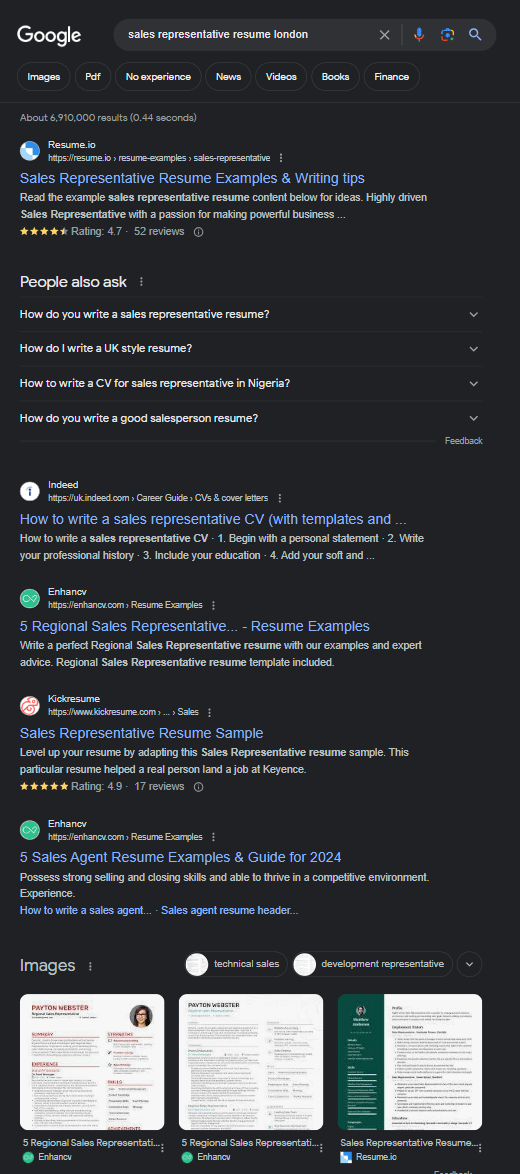
What did we get? A bunch of resume templates and examples, recruiting agency websites, job ads, etc. This search is useless for our needs.
But what happens if we apply our boolean search skills?
Let’s type in a simple boolean search string, giving instructions to exclude certain terms from the search results like “agency”, “hiring”, “template” etc. so that we could get as relevant results as possible.
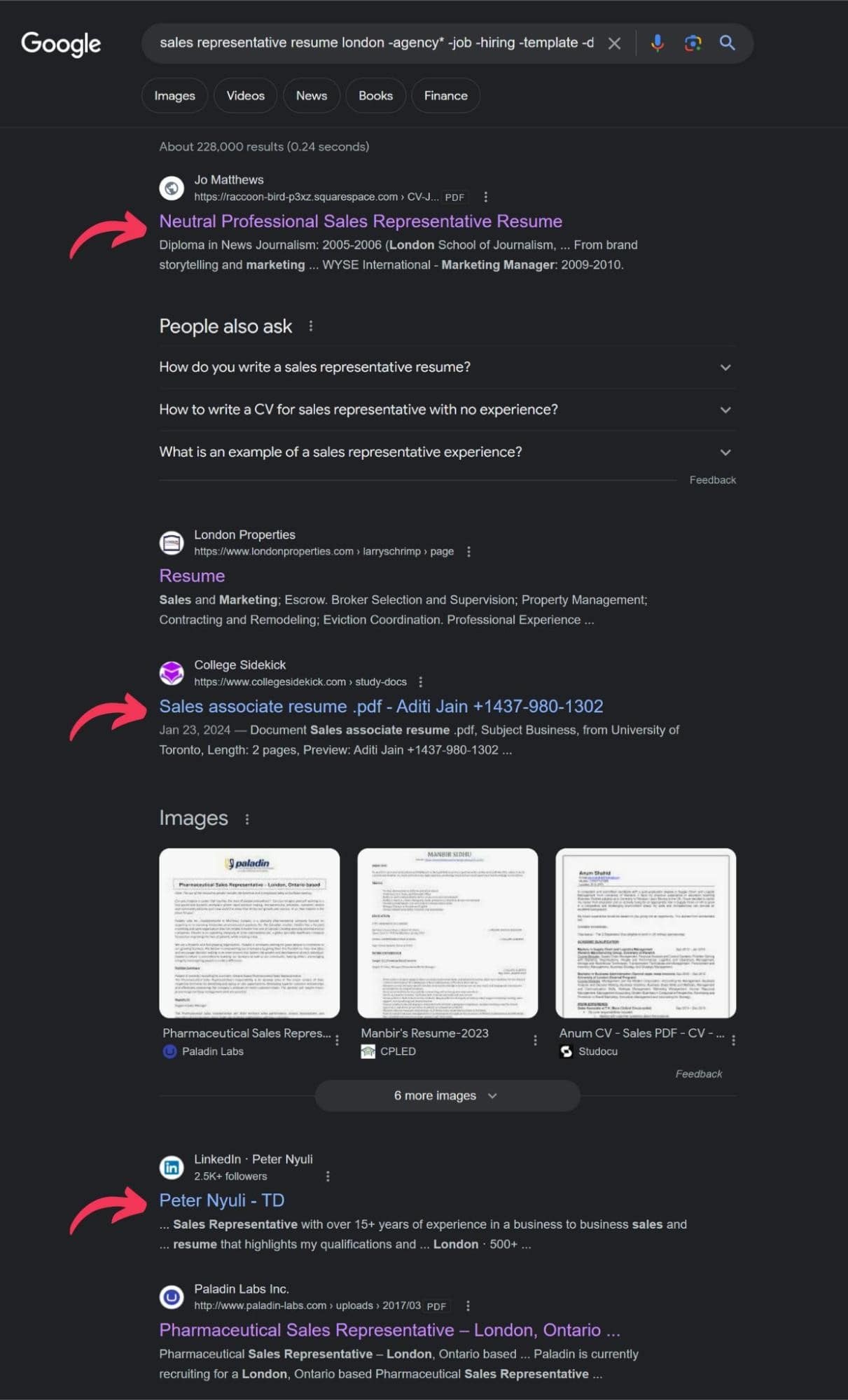
Now our search results almost exclusively show resumes of potential candidates. Let’s do another one and get a little more specific.
This time we are looking for a senior software engineer with knowledge of Java or Python programming languages (or both). Just like in the previous example, we are going to exclude terms like “job”, “apply”, ”template”, “example”, “hiring”, and “career” to make sure only potential candidates’ resumes come up in the results. Here’s the search:
senior software engineer resume AND (Java OR Python) -agency -example -template -career -hiring -job -apply
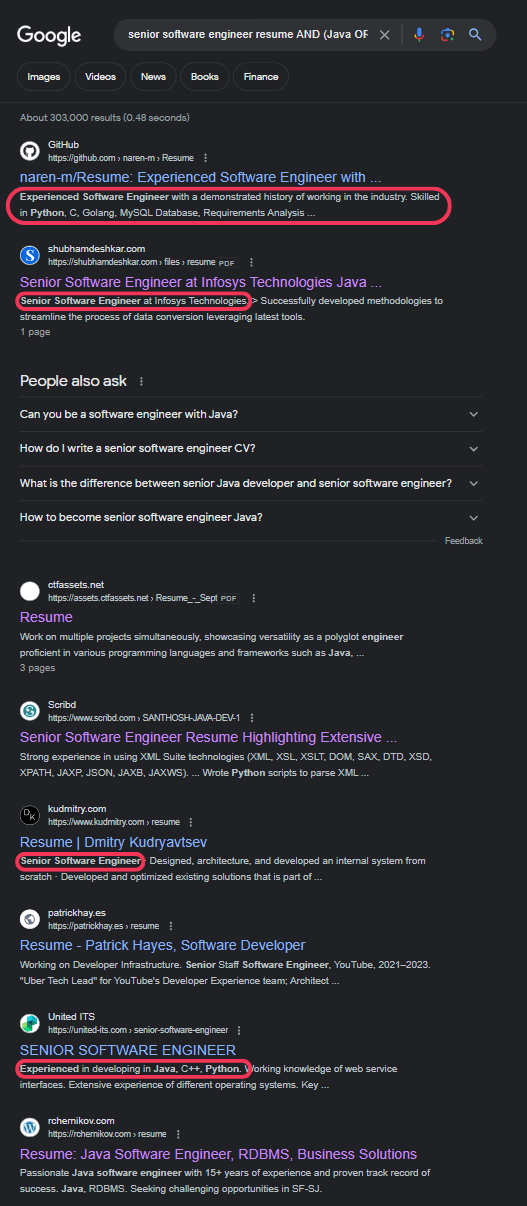
As you can see, all the results are resumes from senior software engineers, just like we wanted.
LinkedIn Boolean Search
Just like with Google, you can use these techniques in the LinkedIn search bar to filter candidates by location, industry, current company, and more.
Implementing Boolean search strings like (developer OR engineer) AND (java OR python) NOT junior in LinkedIn's search can significantly refine search results, making it easier to find suitable candidates.
Here’s how to do it:
Start with keywords: Begin by identifying the key skills, job titles, and qualifications relevant to the position you're hiring for. These keywords will form the basis of your search.
Use Boolean Operators: Combine your keywords with Boolean operators to refine your search.
AND narrows down your search to include profiles containing all the specified terms. For example, developer AND "software engineer" will find profiles that include both terms.
OR broadens your search to include profiles with at least one of the specified terms, useful for roles with similar titles or skills. For instance, developer OR programmer will return profiles with either term.
NOT excludes specific terms from your search, helping to filter out profiles that are not a fit. For example, developer NOT intern will exclude profiles with the term "intern."
Employ Query Modifiers: Use modifiers to further refine your search.
Quotation marks (" ") ensure that you're searching for an exact phrase. This is particularly useful for job titles or specific skills, e.g., "project manager".
Parentheses (( )) allow you to create more complex queries by grouping terms together. For example, (developer OR programmer) AND (java OR python) will find profiles that mention either developer or programmer and have skills in either Java or Python.
The asterisk (*) acts as a wildcard to find variations of a word, helping you to capture broader profiles, e.g., manag* will cover manager, managing, management, etc. Even though this delivers results, LinkedIn claims they don’t support this type of search, so don’t rely on in too much in your searches.
Advanced Search Filters: LinkedIn also offers advanced search filters like location, current company, past company, industry, and school. These can be used in conjunction with your Boolean search strings for even more targeted results. For example, you could search for developer AND "software engineer" AND current:Google to find software engineers currently working at Google.
Let’s do an example search.
Say we want to extend our search for a senior software engineer from Google to LinkedIn. Just like in the previous example, we want our potential candidate to know Python or JAVA (or both).
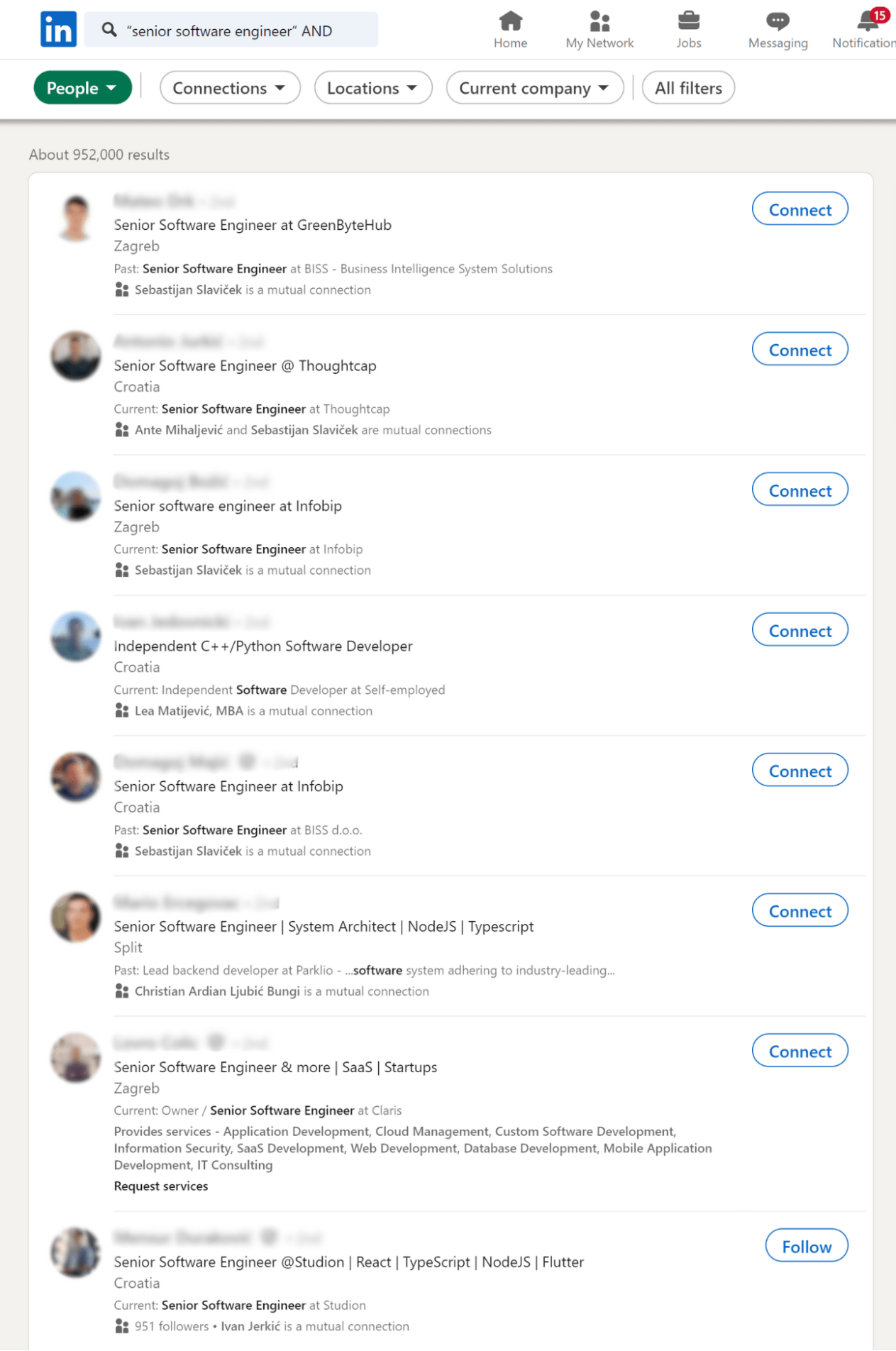
As you can see, there are over 950,000 people that fit these requirements.
Let’s try to narrow down our search. We want to filter only those who are located in the United Kingdom and are currently working at Meta. The search string we typed in is:
“senior software engineer” AND (java OR python) AND Location: United Kingdom AND current: Meta.
Here are the results:
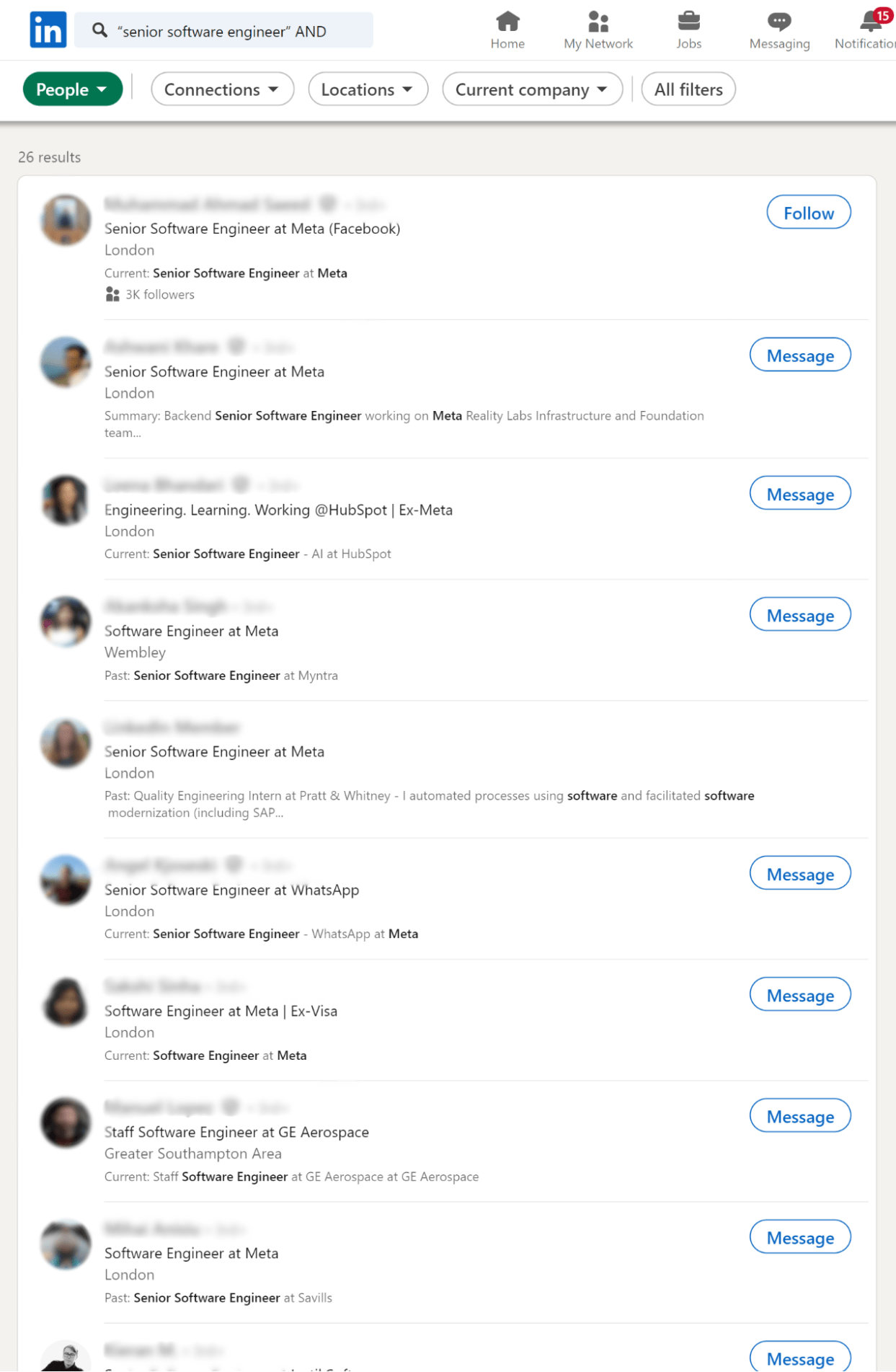
There are only 26 people that match our exact search query. This can be done for almost any type of search you want.
Ready for something cool now? Let me show you another way of doing this which is even easier.
I’m gonna log into my TalentLyft account and go to the source module.
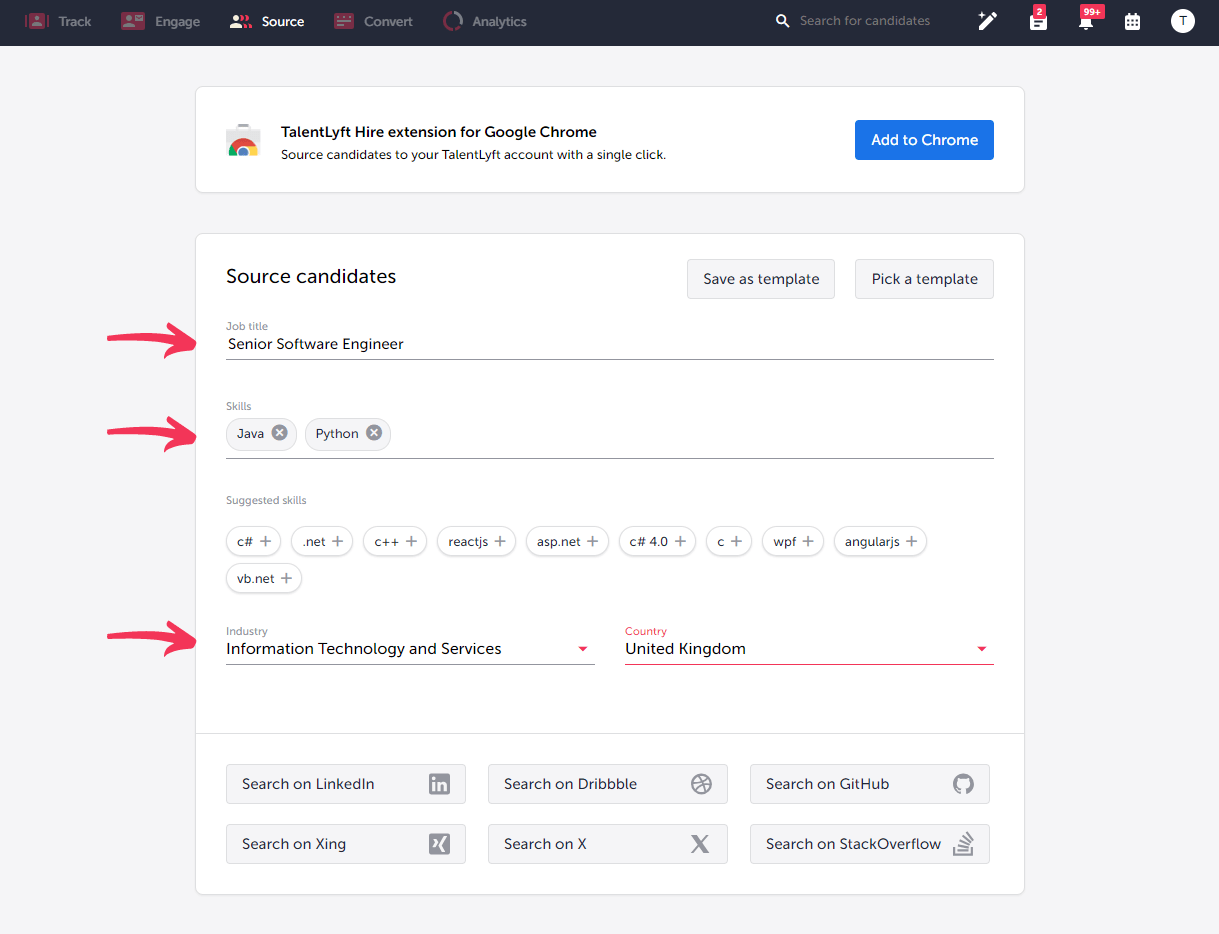
I set the main parameters on the type of candidate we’re looking for - job title, skills, industry and location. Now let’s click on “Search on LinkedIn”.
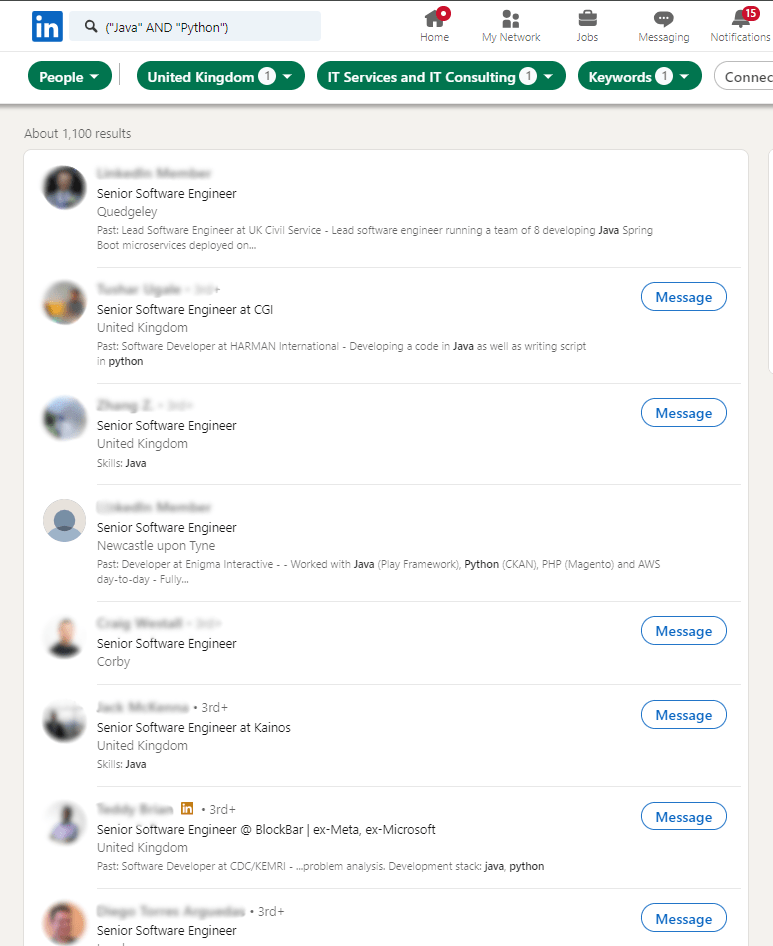
The search leads me straight to LinkedIn search results with the filters already set. As you can see, there are 1100 potential candidates that fit my criteria. Now that I’ve found them, I can take it a step further and add them directly to my database, without needing to copy or rewrite the data.
Out of the results we got in our search, I found a person I believe would be a great candidate. Once I go to their profile, all I need to do is toggle the TalentLyft Hire extension in the Extensions tab on Google Chrome. On the right, a window with all the relevant data about the candidate will pop up, offering to source the candidate to my database.
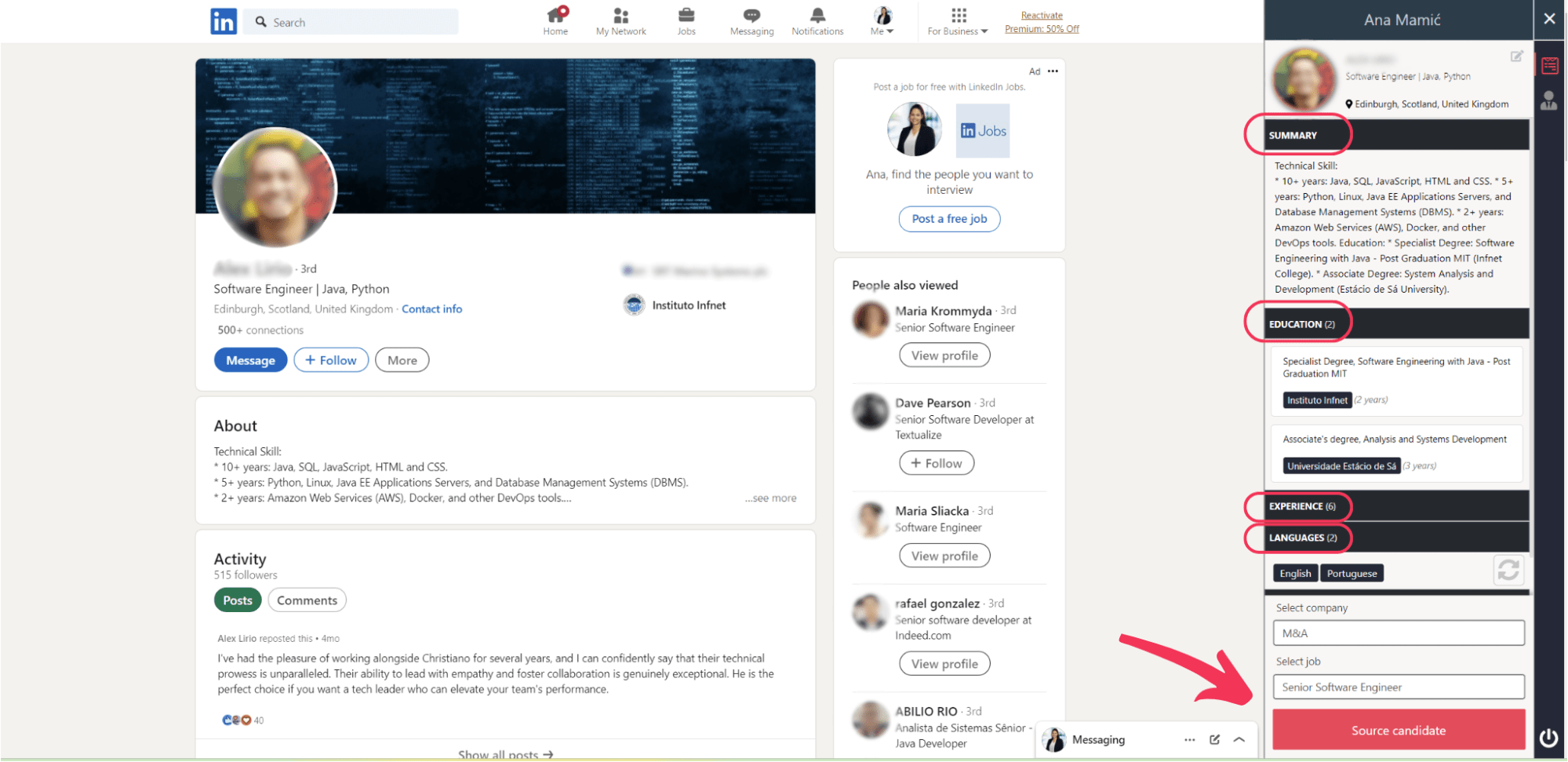
When I open my TalentLyft candidate database, I now have this person saved with full candidate profile information.

The best thing about this is, it’s not limited to LinkedIn. I could also go to Dribble, Stack Overflow, Github or any of the most popular professional networks and do the same thing.
Try the Hire extension for free!
Find the best candidates on the most popular networks like LinkedIn, Github, X and Stack Overflow and source them to your database in seconds. Try for free for 14 days, no credit card required!
Start sourcing Frequently Asked Questions
What is Boolean Search and Why is it Important for Recruiters?
Boolean search is an advanced method of online search that allows recruiters to find better candidates faster. By using specific operators and modifiers, recruiters can create targeted search strings, enabling them to source candidates on search engines, social networks, resume databases, and professional directories more effectively.
How Do Boolean Search Operators Work in Recruitment?
Boolean search operators like AND, OR, and NOT are used to refine search queries. The AND operator shows results including both keywords, OR displays results with either keyword, and NOT excludes the second keyword from search results. These operators help recruiters narrow down their search to more relevant candidates.
What Are Some Basic Boolean Search Modifiers Used in Recruitment?
Basic Boolean search modifiers include quotation marks for exact phrases, asterisks for keyword variations, and parentheses for grouping keywords in an OR search. Using boolean search in recruitment helps in refining the search to be more precise, ensuring that the results are more relevant to the specific requirements of the job position.
Can Boolean Search Techniques Be Used on Different Online Platforms?
Yes, Boolean search techniques can be applied across various online platforms. Recruiters can use them on search engines like Google, Yahoo, or Bing, social networks such as LinkedIn, Facebook, X, and Instagram, and in searching resume databases and professional directories. This versatility makes it a powerful tool in the recruitment process.
What Are Some Additional Tips for Effective Boolean Searching?
Additional tips for effective Boolean searching include using the filetype syntax to search for specific document formats, the site search syntax to limit searches to a specific website, and the title, text, and URL search syntaxes to find websites with certain keywords in their title, text, or URL. These advanced techniques allow for even more precise searches, making it easier to find the best candidates.